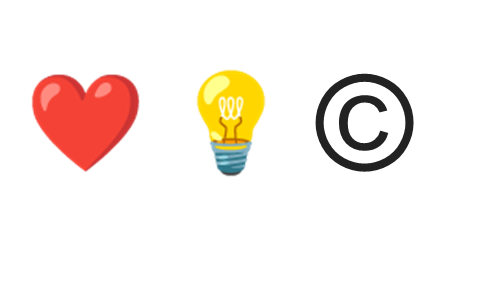How to record music playing on your computer in a loom video

Ever wondered how content creators on platforms like YouTube record the audio or music coming out of their laptop? In this article, we'll give you a possible solution with Loom. If you're new to Loom, it's an easy way to record your screen while being on camera yourself.
Loom Settings
If you're using Mac, you can open Loom by clicking the Loom-logo in the menu bar. Then navigate to Preferences by clicking the three dots in the upper-right corner. Go to the "Video & audio" tab. It is important to have the "use system audio" option enabled. Close the Preferences section and then start a Loom recording by clicking the "Start recording" button.
Mac Settings
After you started the recording, navigate to your Mac's System Preferences and click Sound. In the Output section, select "Loom background sound" if it was not selected automatically. This enables Loom to record the audio or music from your pc. This results in a higher sound quality of your video.
Limitations
The solution from above is an easy solution for the problem, but it has a consequence. When your audio is playing, if you speak simultaneously, your voice sounds a little blurry. However, you can speak without these problems whenever you pause the music playing or any other moments when your pc is silent.